 Campaign Functionality Guide
Campaign Functionality Guide
This guide explains how to set up campaigns, assign them to plans, and use campaign variables in documents within OpsAdmin.
Menu Location
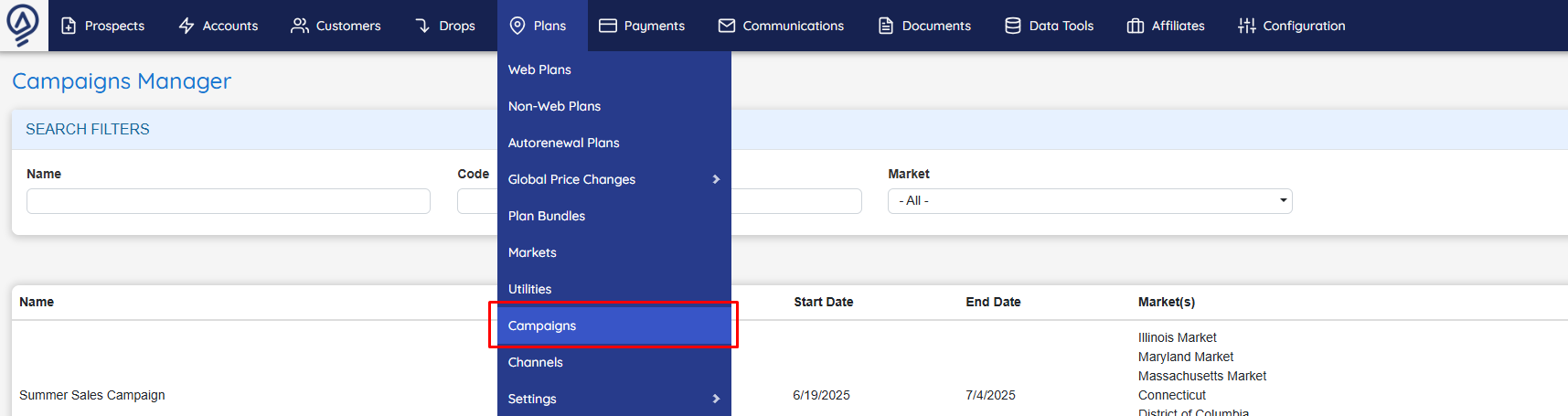
1️⃣ Adding a New Campaign
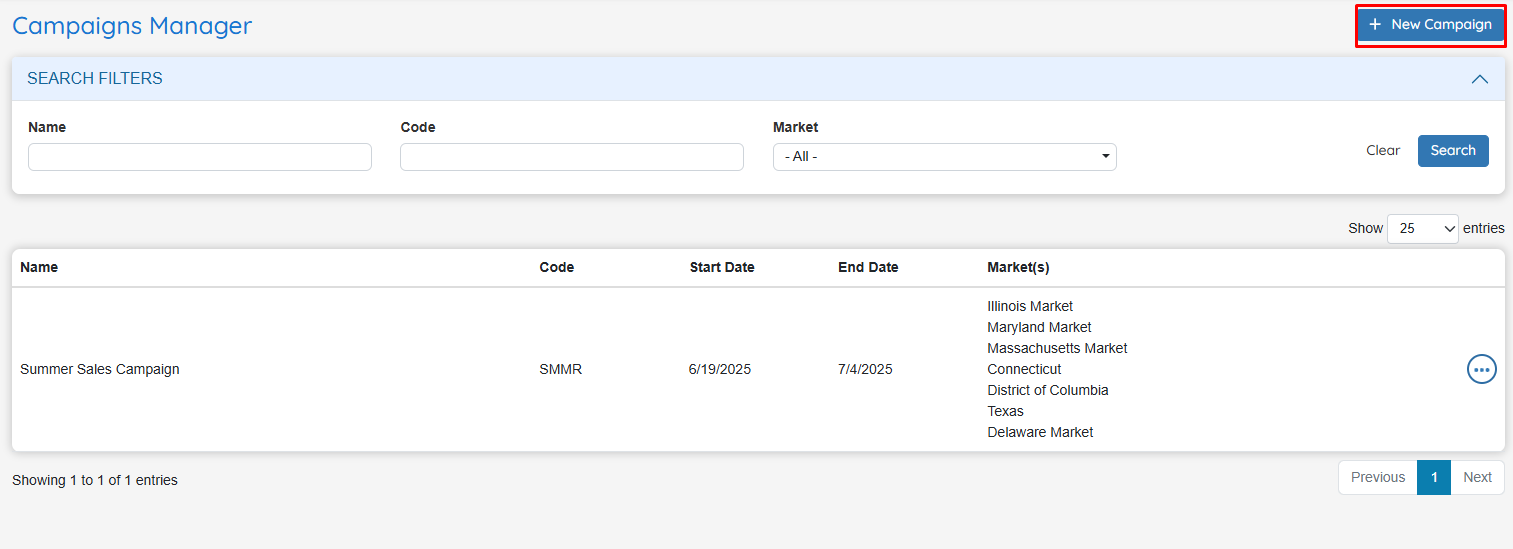
The first step in Campaign setup is creating a New Campaign. From the Campaigns Manager screen:
- Click the ➕ New Campaign button (top right).
- This opens the Campaign Creation form.
Required Fields
- Campaign Name → Friendly label for internal & external visibility.
- Campaign Code → Unique identifier (e.g.,
SMMRfor Summer Campaign). - Market(s) → Select one or more applicable markets.
- Start Date → Campaign effective date.
- End Date → Campaign expiration date.
Result
- New campaign appears in the Campaigns List with the configured markets and dates.
- Campaign can now be further configured (visibility, enrollment, restrictions, etc.).
💡 Tip: Use short, consistent codes (4–5 characters) so campaigns are easy to search and report on.
2️⃣ Creating a Campaign
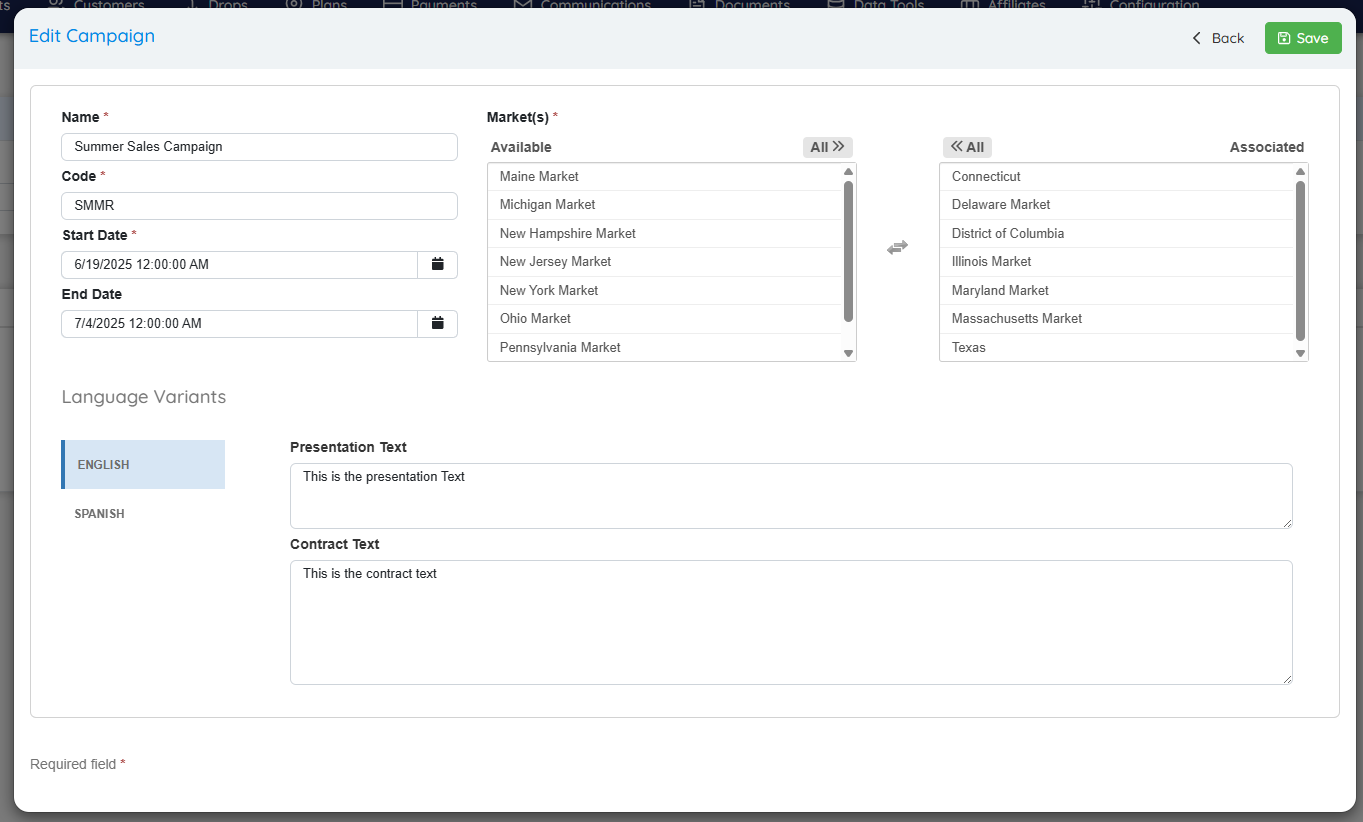
When creating a campaign:
- Name → Enter a descriptive campaign name (e.g., Summer Sales Campaign).
- Code → A short, unique identifier (e.g., SMMR).
- Start Date / End Date → Define the campaign duration.
- Markets → Select which markets this campaign applies to. Move markets between Available and Associated lists.
- Language Variants → Enter both Presentation Text and Contract Text for each language (English & Spanish).
💡 Presentation Text is what customers see before enrollment, while Contract Text appears in the signed agreement.
3️⃣ Assigning a Campaign to a Plan
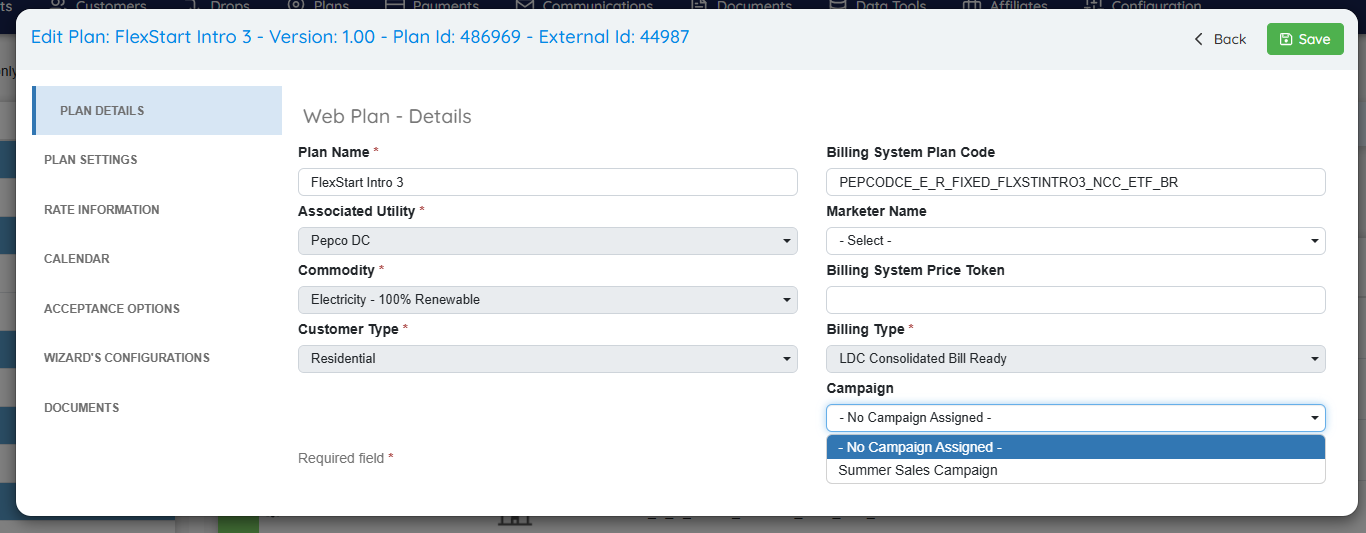
When editing a plan, you’ll see a Campaign dropdown.
- You can assign the plan to a campaign created earlier.
- If no campaign is assigned, the plan will not display campaign-specific language.
- Once assigned, the campaign’s presentation and contract text will be applied to the plan.
4️⃣ Using Campaign Variables in Documents
Campaign language (from step 1) is inserted into documents using replacement variables.
The following replacement variables are available:
- Campaign Contract Text →
[CAMPAIGN_CONTRACT_TEXT] - Campaign Presentation Text →
[CAMPAIGN_PRESENTATION_TEXT]
These variables can be used in dynamic templates such as contracts, welcome letters, or other enrollment-related documents.
💡 When the document is generated, OpsAdmin will automatically replace these variables with the correct campaign text (English or Spanish, depending on the customer’s language preference).
✅ Summary
- Step 1: Create a campaign with markets, text, and validity dates.
- Step 2: Assign the campaign to a plan.
- Step 3: Use campaign variables in documents to dynamically pull in campaign text.
This ensures consistent messaging across enrollment presentations, contracts, and customer-facing communications.